Appearance
Sources
Sources are integrations that connect the Modulos platform to external systems, enabling seamless data ingestion without manual intervention.
These connectors eliminate the need for users to manually extract and upload data by establishing direct pathways between Modulos and various external databases, APIs, cloud storage services, and other data repositories.
By configuring Sources, users can set up automated data pipelines that continuously or periodically pull fresh data into the Modulos platform while reducing manual overhead and potential errors associated with manual data handling processes.
Sources can be used ingest data into Testing module.
Sources Configuration
Users can configure access to external sources in Project Settings. Each Source scope is Project, meaning they can't be used in different Projects.
- Go to "Project Settings".
- Open "Sources" tab.
- All the configured sources are listed here.
- Hit "Add Source" button to create new one.
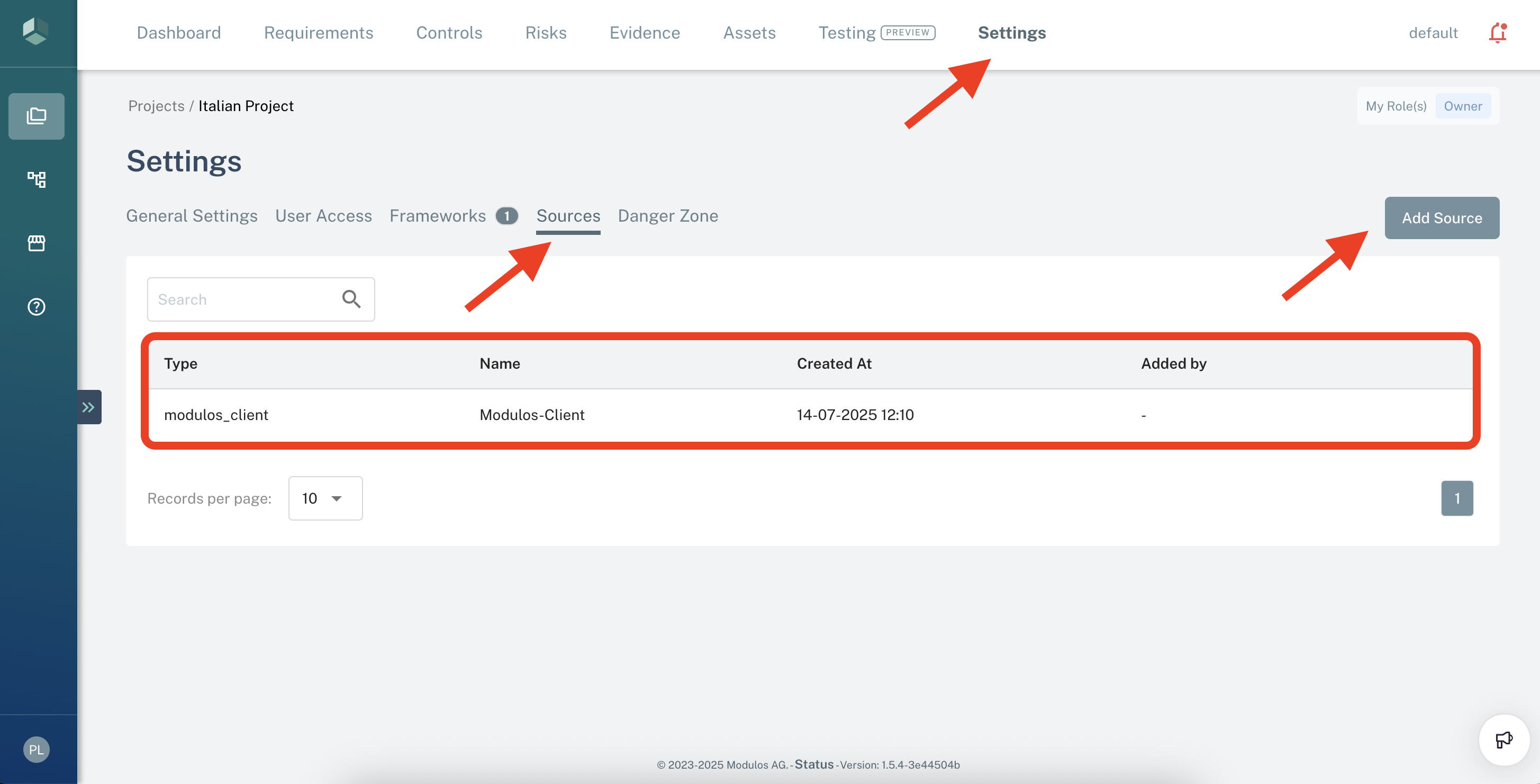
Source Creation
In order to create new Source:
- Hit "Add Source" button.
- Select the type of Source you are intrested in.
- You will see detailed instructions and Source specific form.
- Fill all required information and hit Save button.
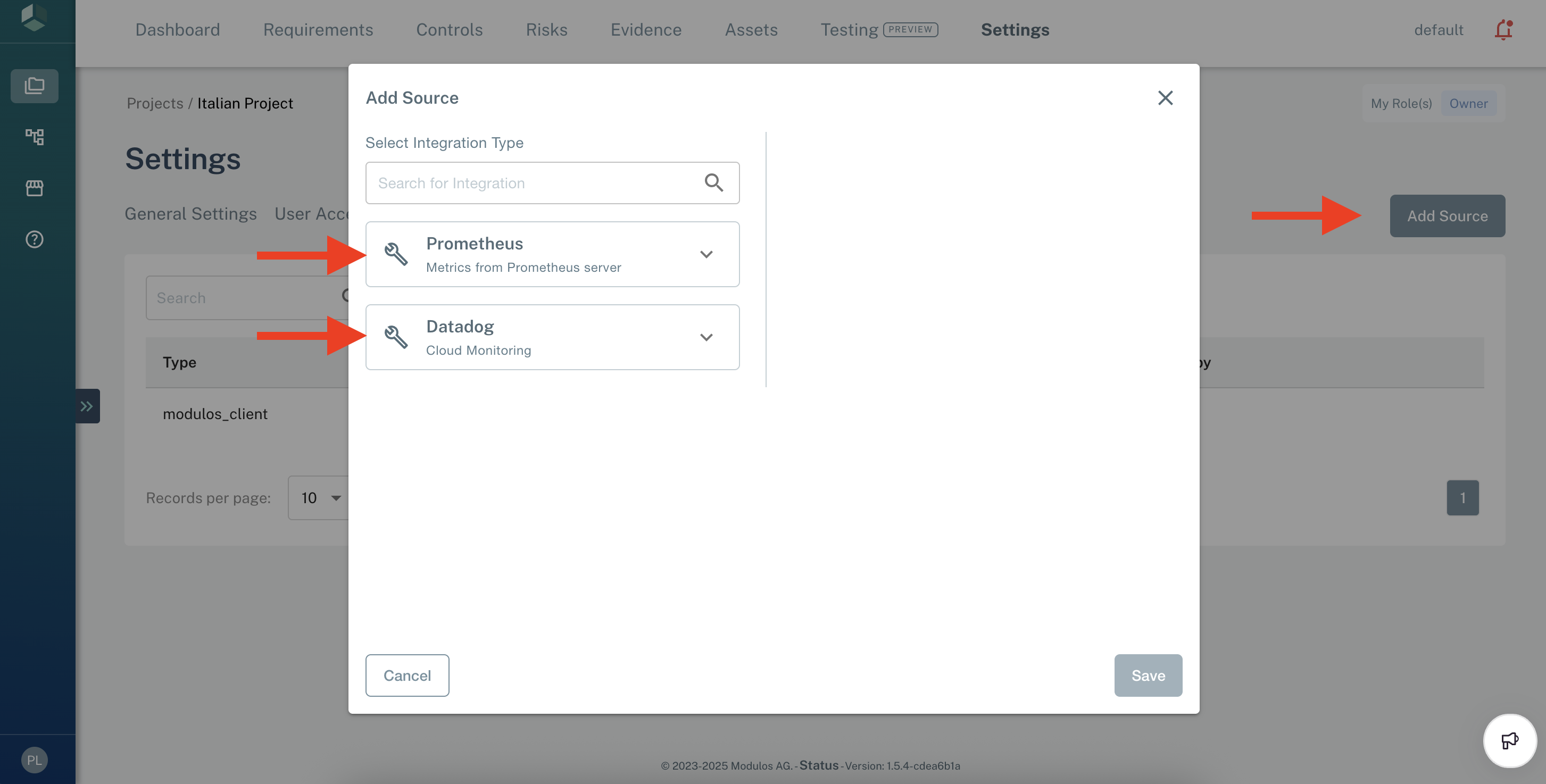
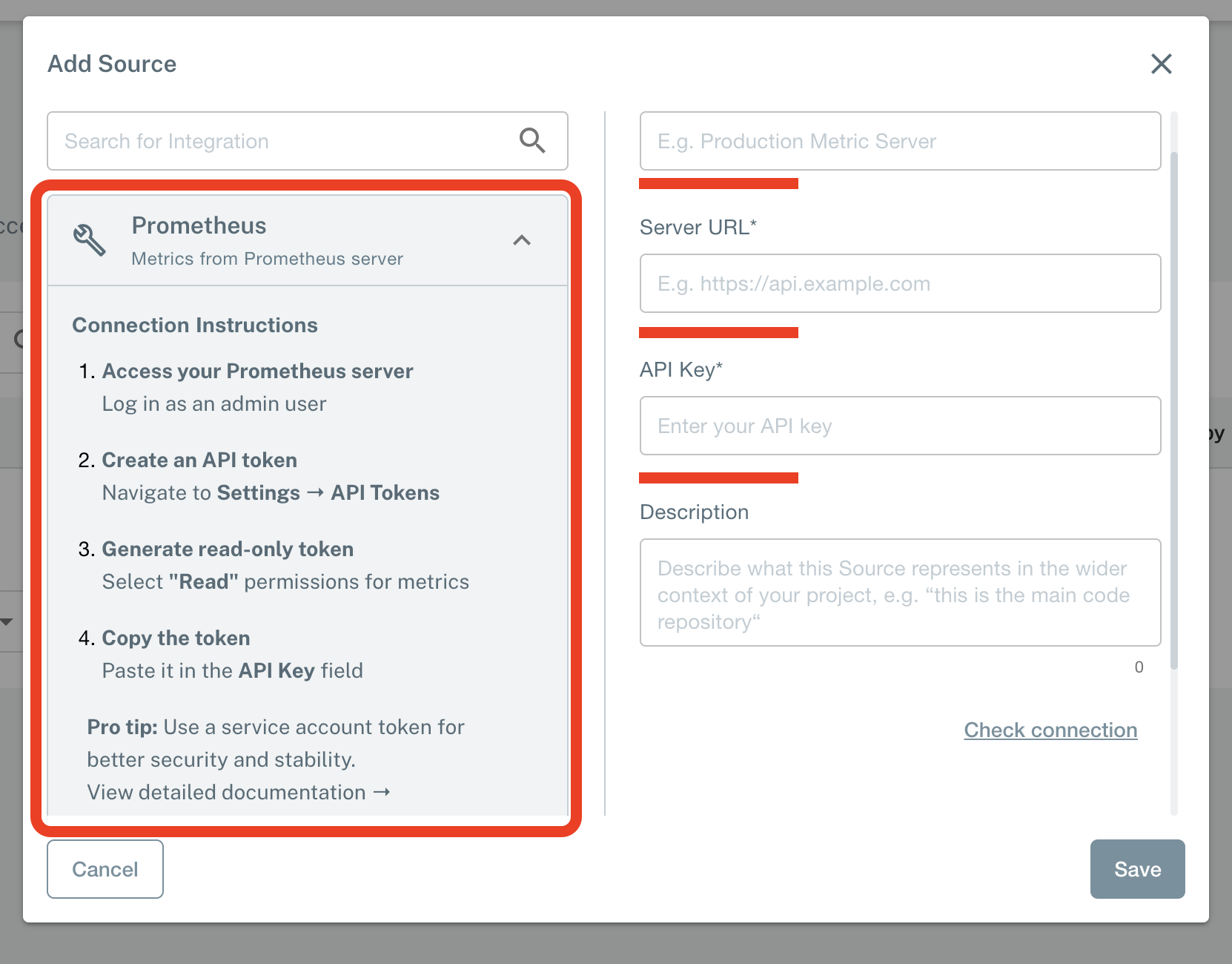
Datadog Source
Select Datadog from the Sources list.
Provide clear "Source Name".
Access your Datadog account. Log in to Datadog as Administrator.
Copy URL of the Datadog instance from web browser into Modulos Platform.
Click on your Username.
Select "API Keys" from "Organization Settings".
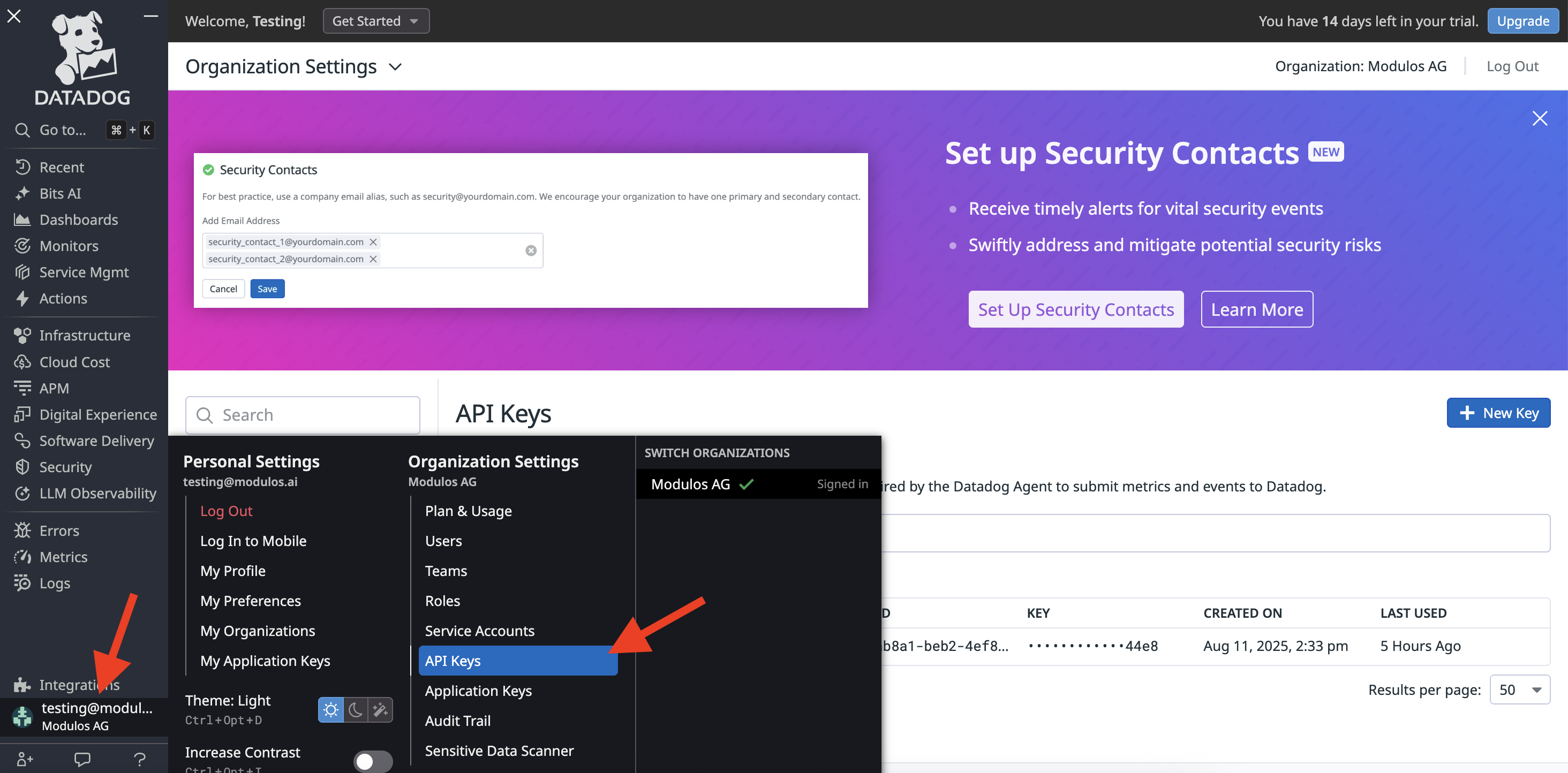
- Hit "New Key" button and provide clear name for the Key.
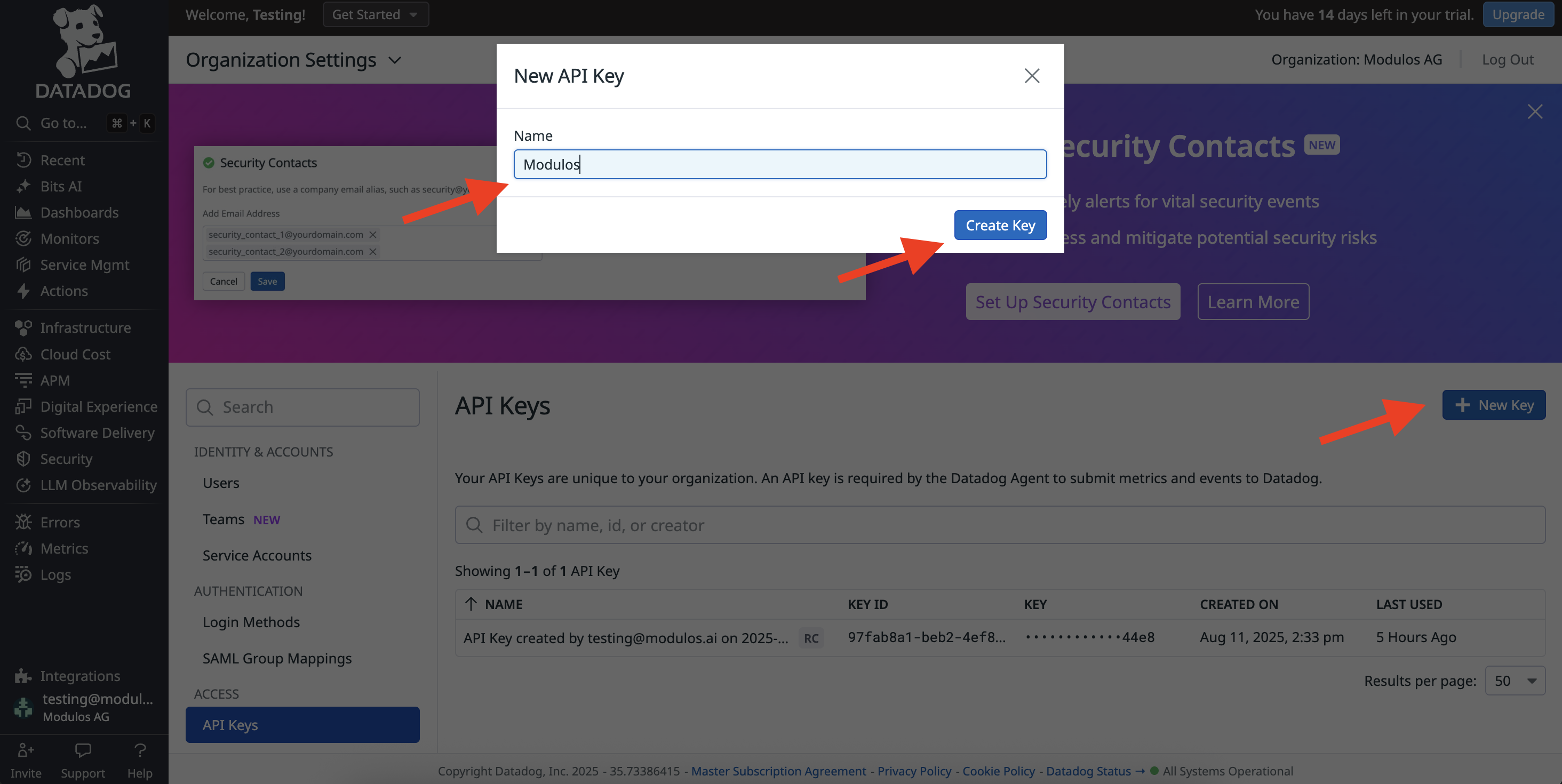
- Copy the newly generated API Key and paste into Modulos form.
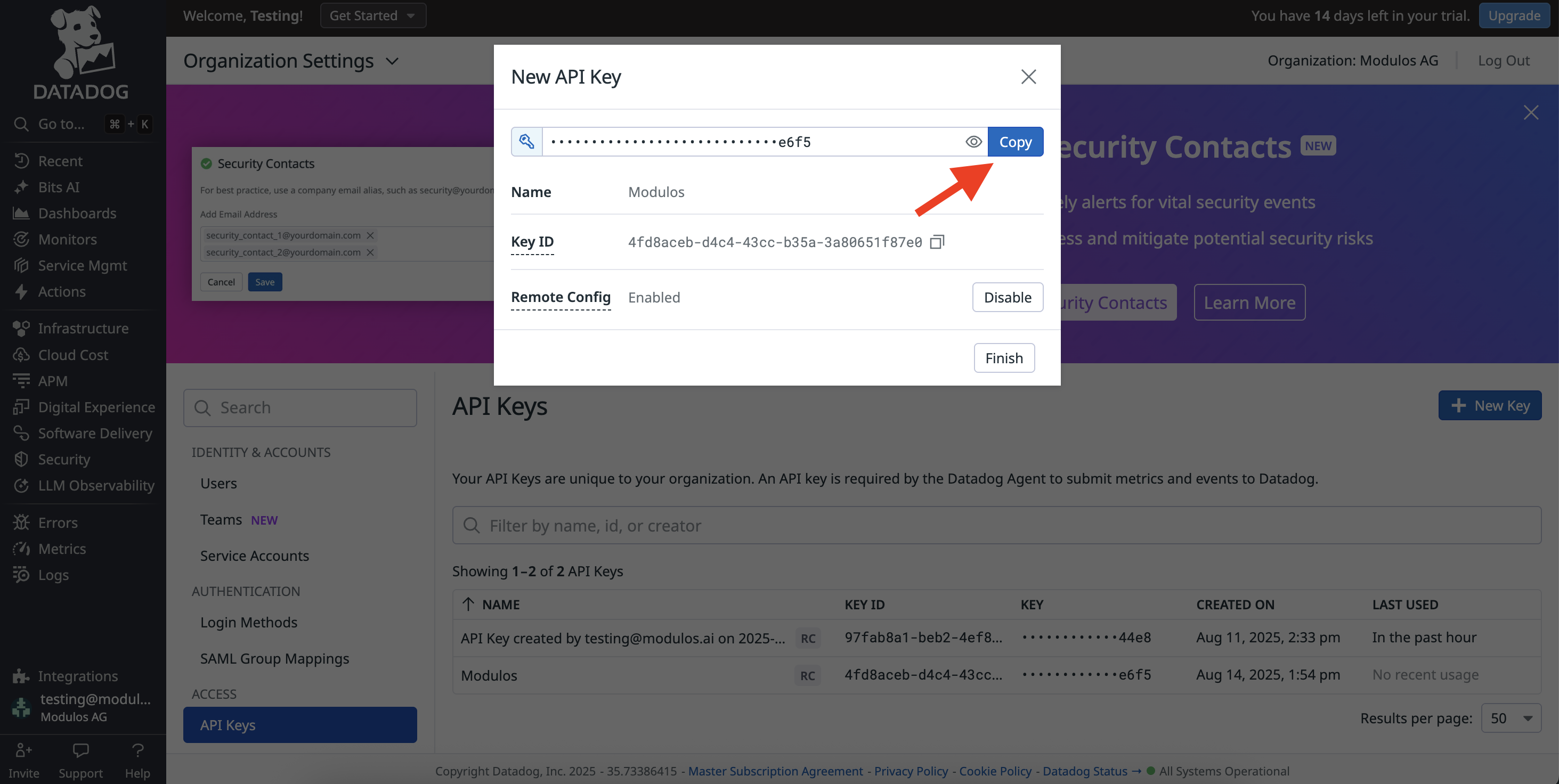
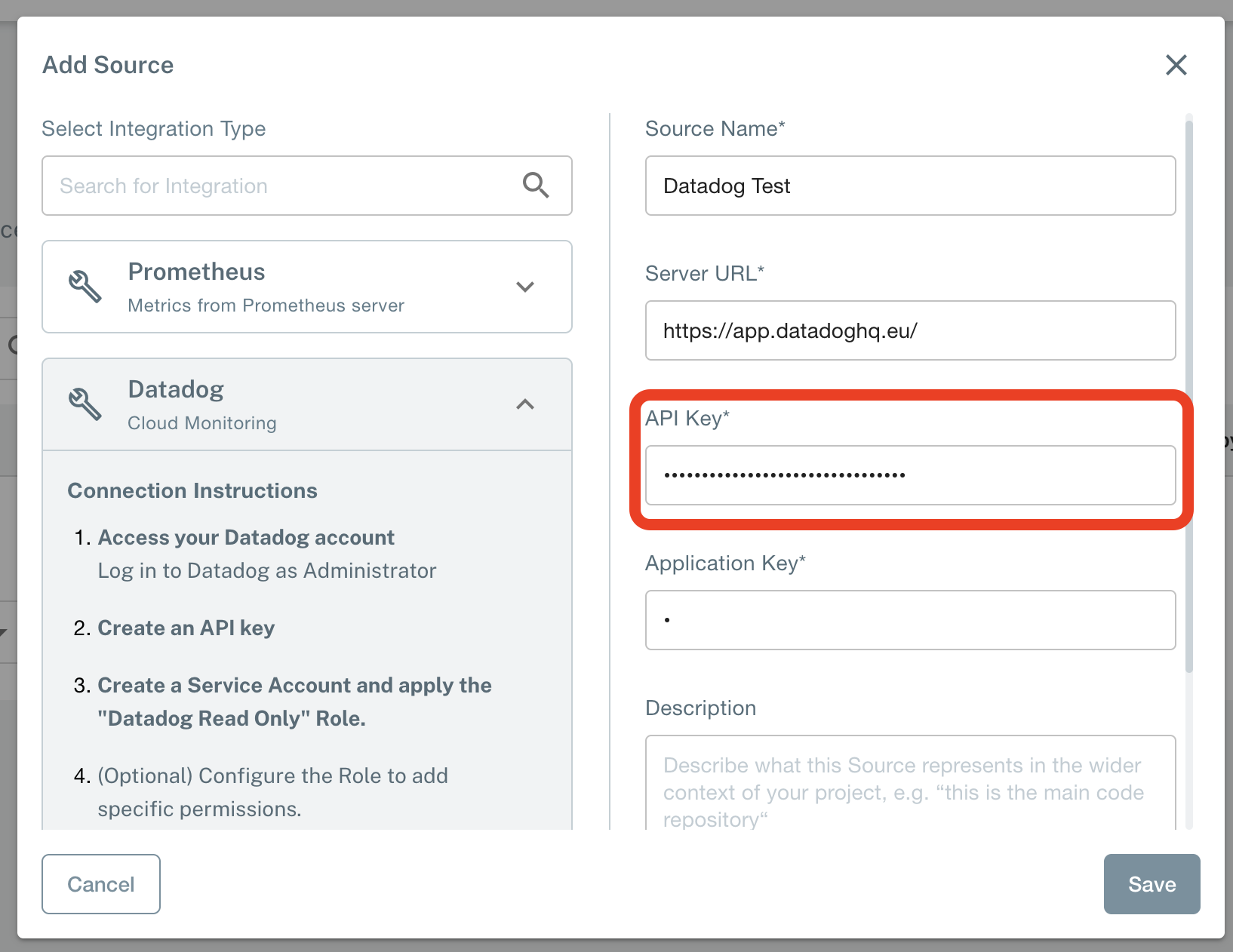
- Now create an Application Key.
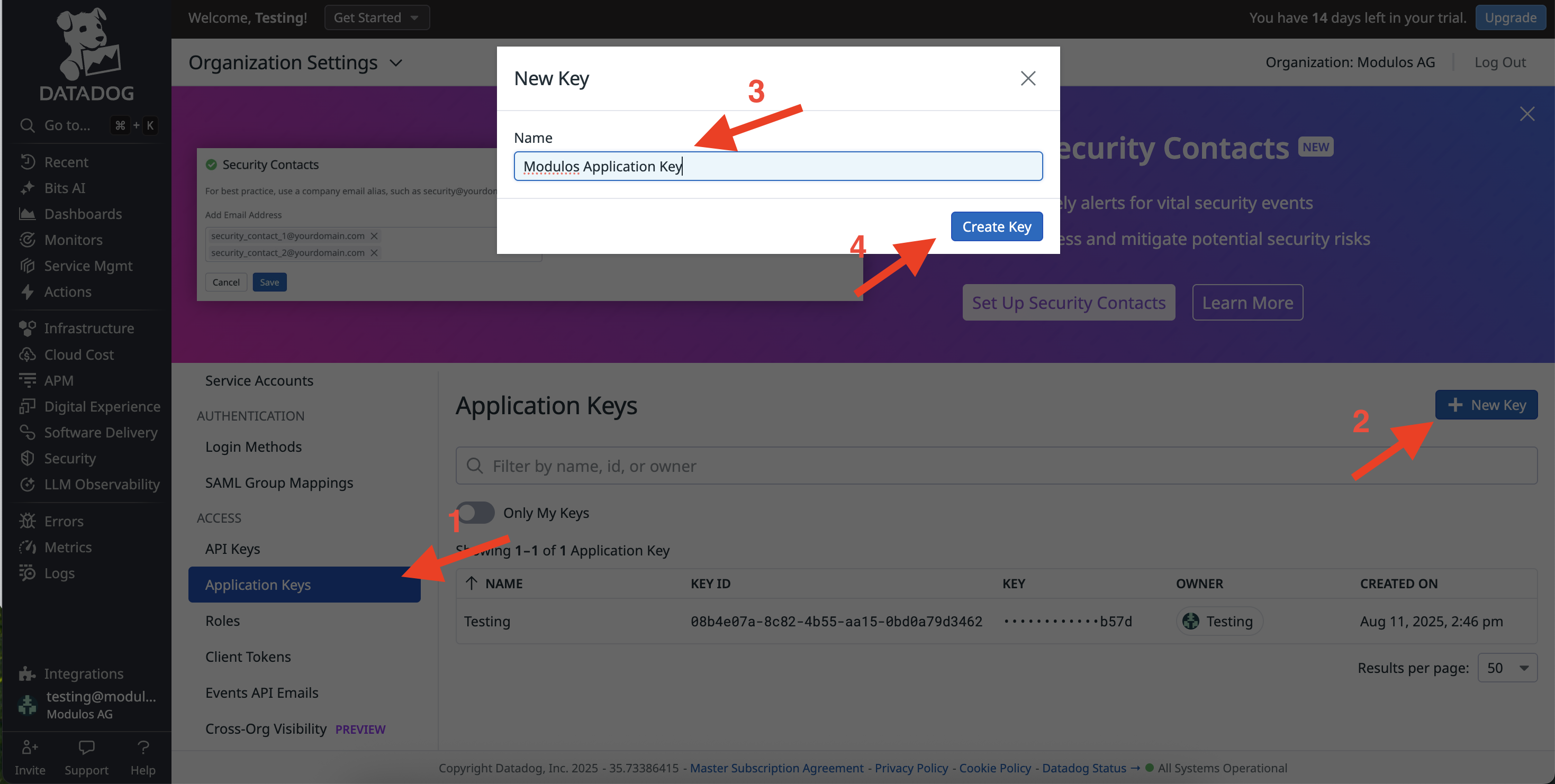
- Copy newly created Application Key into proper form on Modulos form.
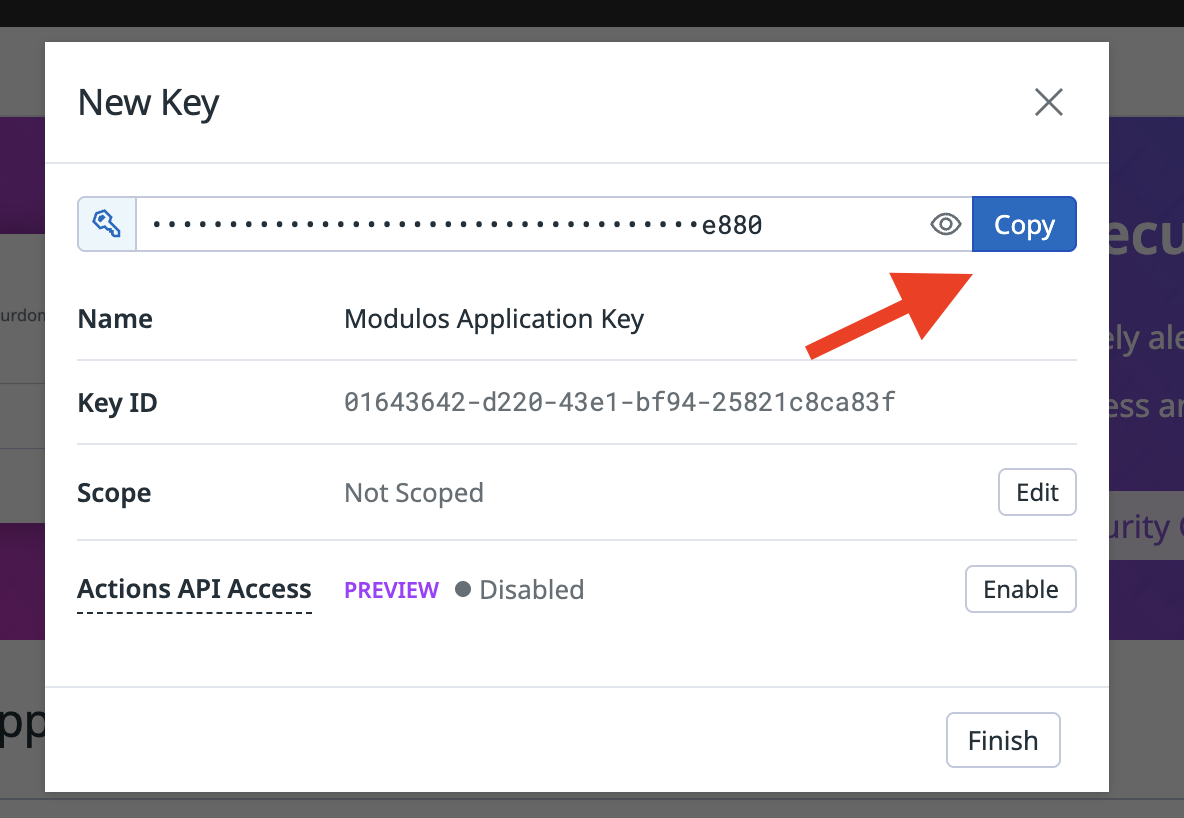
Enter optional Description for the new Source
Hit the "Check connection" button to ensure all settings are proper. Fix error messages if needed. Wait for the green confirmation message.
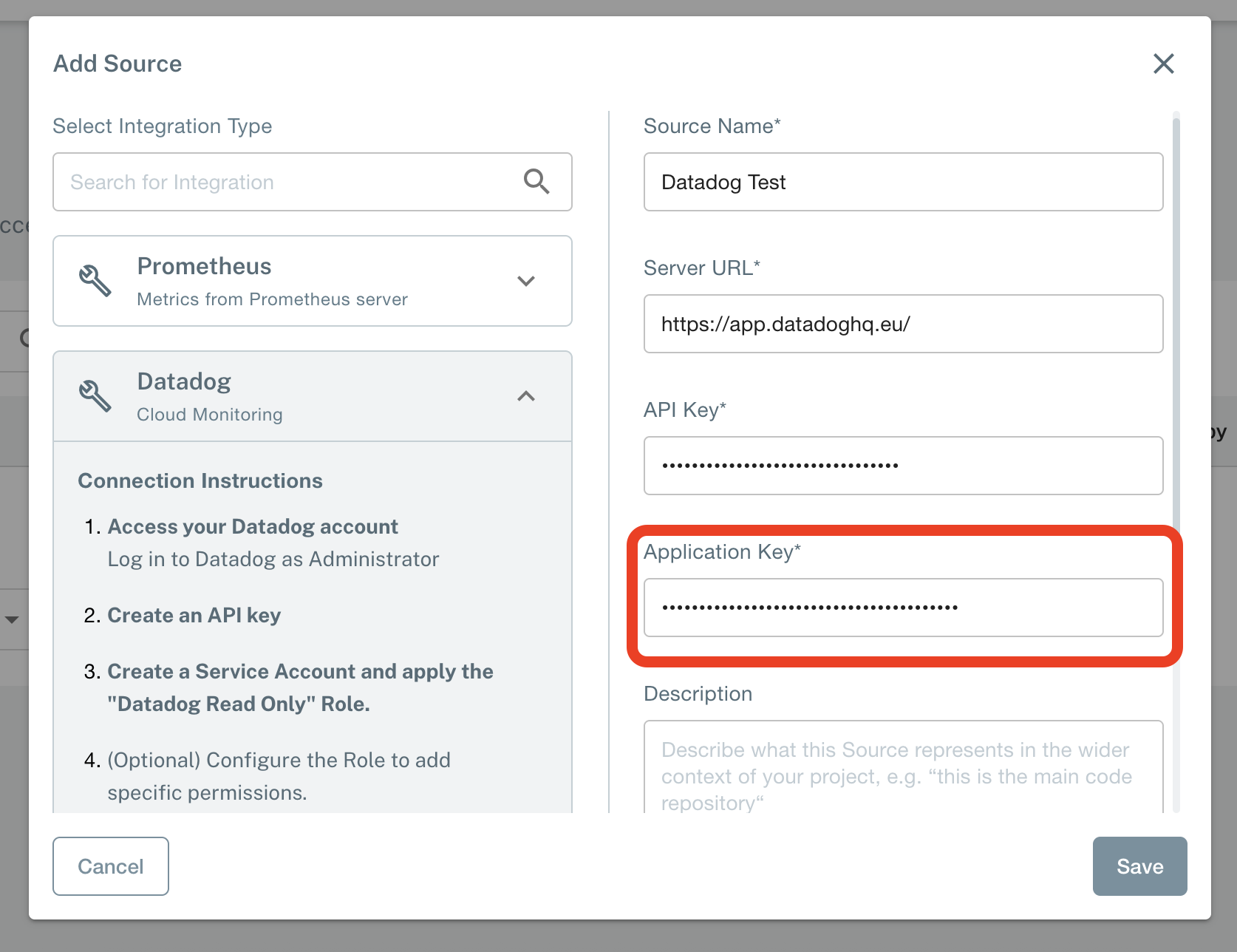
- Hit Save button to create new source.